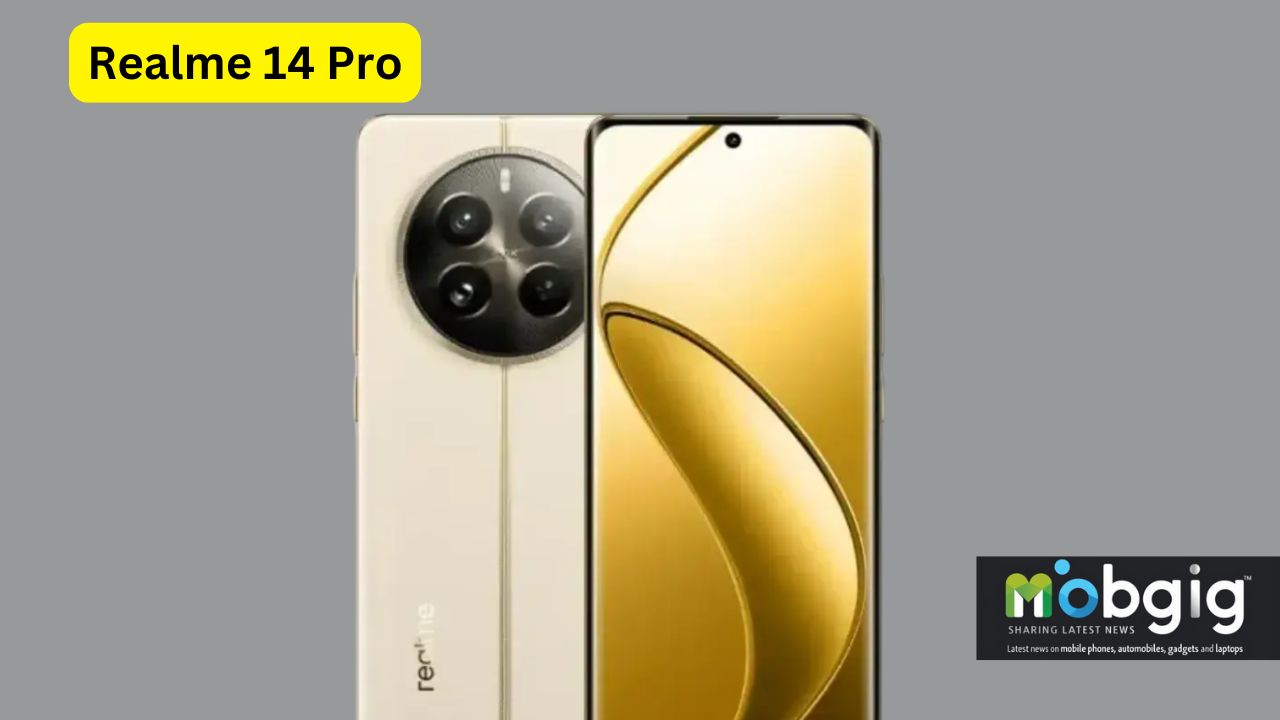Realme 14 Pro: The Realme 14 Pro packs several powerful features that most users never discover. While standard reviews cover the basics like camera specs and battery life, there’s much more beneath the surface. Beyond the advertised capabilities, this smartphone houses advanced customization options, hidden camera features, and performance tweaks that can significantly enhance your user experience.
From secret developer settings to advanced RAW photography controls, these hidden features transform how you can use your device. This guide reveals the most valuable yet overlooked capabilities of the Realme 14 Pro, helping you unlock its full potential and get more from your smartphone investment.
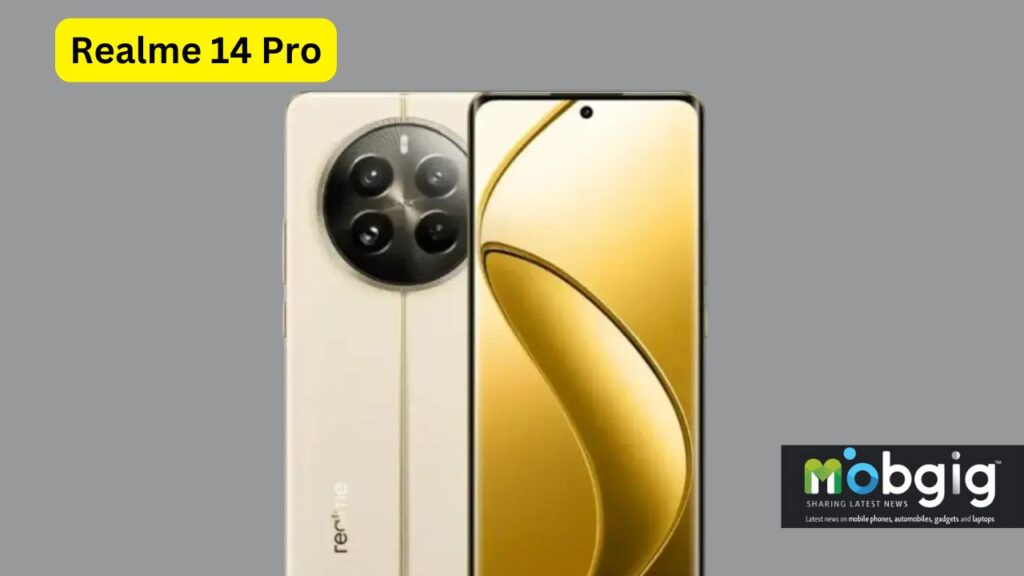
Hidden Software Customizations
Tucked away in the Realme 14 Pro’s settings menu lies a treasure trove of customization options that can enhance your daily smartphone experience. Let’s explore these hidden capabilities that most users overlook.
Advanced Display Calibration Settings
The Realme 14 Pro offers sophisticated display calibration options beyond basic brightness controls. Specifically, you can choose between three professional-grade screen color modes: Vivid for rich colors, Natural for softer tones, and Pro mode for maximum color gamut display. Additionally, the device features an Always-On Display function that shows time, date, battery status, and notifications even when the screen is off.
Custom Navigation Gestures
Furthermore, the Realme 14 Pro provides flexible navigation options to suit your preferences. The system supports both traditional virtual buttons and modern gesture controls. Here are the key gesture controls available:
- Return to previous menu: Swipe from left/right edge
- Return to desktop: Swipe up from bottom edge
- View recent tasks: Swipe up and pause
- Switch between apps: Swipe left/right from bottom edge
Moreover, you can customize the navigation style through Settings > System navigation, choosing between virtual buttons or full-screen gestures.
Secret Developer Options
The Realme 14 Pro contains hidden developer options that unlock advanced system controls. To access these settings:
- Open Settings
- Navigate to About Device
- Locate the Build Number
- Tap Build Number seven times consecutively
- Enter your security pattern when prompted
Consequently, you’ll find the new Developer Options menu in system settings, offering advanced controls for RAM management, animation speeds, and background processes. The developer mode provides technical users with deeper system customization capabilities, though it should be used cautiously to maintain system stability.
Camera Pro Mode Secrets
Professional photographers often seek granular control over their camera settings, and the Realme 14 Pro delivers precisely that through its advanced camera features.
Hidden Camera API Features
The Pro Mode interface offers extensive manual controls that photographers will appreciate. Accordingly, users can adjust these key parameters:
- ISO Sensitivity (100-6400): Controls light sensitivity and noise levels
- Shutter Speed (1/8000s-32s): Manages exposure duration for motion effects
- White Balance (2000k-8000k): Adjusts color temperature for accurate tones
- Manual Focus: Provides precise control over subject focus
- Exposure Compensation (-2 to +2): Fine-tunes overall image brightness
Advanced RAW Capture Settings
Particularly noteworthy is the device’s RAW capture capability, which saves images in professional-grade DNG format. This feature essentially preserves all original sensor data, offering these advantages.
- Uncompressed image data for maximum editing flexibility
- Simultaneous JPG and DNG file saving
- Enhanced post-processing potential
- Maximum detail retention in highlights and shadows
To enable RAW capture, navigate to Camera > More > Professional Mode and select “Enable RAW Format”. Subsequently, each photo will generate both DNG and JPG versions for versatile editing options.
Custom Filter Creation Tools
The Realme 14 Pro notably includes sophisticated AI-powered imaging tools. The built-in filter system offers various preset options like “sweet,” “delight,” and “crystal” for instant style adjustments. The device also features advanced AI capabilities:
The AI Ultra Clarity feature upscales low-resolution photos into higher-quality images . Additionally, the AI HyperRAW Algorithm enhances HDR processing for improved dynamic range. The MagicGlow Triple Flash system automatically adjusts brightness and color temperature, ensuring natural skin tones even in challenging lighting conditions.
For portrait enhancement, the system includes intelligent AI retouching that can adjust eight distinct facial features, including skin texture, facial contours, and 3D effects. The intensity of these adjustments can be fine-tuned between 0-100, offering precise control over the final look.
Performance Optimization Tricks
Unlocking peak performance on the Realme 14 Pro requires understanding its advanced optimization features. Indeed, with the Snapdragon 7s Gen 3 chipset, this device delivers impressive benchmark scores showing a 21% increase over its predecessor.
RAM Management Tweaks
Essentially, the Realme 14 Pro offers sophisticated memory management tools. To optimize RAM usage:
- Clear unnecessary background apps regularly
- Monitor internal memory space
- Uninstall unused applications
- Clear app cache and data
Notably, the system allows you to lock important apps in memory. To enable this feature, swipe up from the bottom, access recent tasks, and tap the three dots to find the lock option.
Gaming Mode Customizations
The Realme 14 Pro’s gaming capabilities shine through its GT Mode and advanced cooling system. The device maintains up to 83% of peak performance even during extended gaming sessions. Primary gaming optimizations include:
- Quick startup feature for frequently played games
- Vapor chamber cooling system for temperature control
- Enhanced touch response rate for competitive gaming
- Automatic frame rate optimization
To activate these features, access Game Center through the game menu and configure your preferred settings. Generally, the GT mode automatically adjusts screen refresh rates and system performance for optimal gaming experience.
Background Process Optimization
The Realme 14 Pro primarily focuses on intelligent background process management. Through the Process Manager, users can monitor and control both third-party and system applications. To maximize device efficiency:
Set app battery management preferences by navigating to Settings > Battery > Power saving settings > App battery management. Nevertheless, be mindful that restricting background activities might affect app notifications.
The device offers multiple power modes, including High Performance mode for demanding tasks. Undoubtedly, the most significant performance boost comes from the system’s ability to detect and resolve power consumption issues automatically through its optimization tool.
For optimal daily performance, the device includes an intelligent app standby optimizer that balances performance with battery life. This feature learns from your usage patterns and adjusts system resources accordingly, ensuring smooth operation without unnecessary power drain.
Battery Life Maximization
Maximizing battery life on the Realme 14 Pro involves understanding its intelligent power management system. The device offers sophisticated battery optimization features that extend beyond basic power saving.
Advanced Battery Saving Modes
The Super Power Saving mode serves as your emergency backup plan when battery levels are critically low. Essentially, this mode employs CPU frequency modulation and backlight adjustment strategies to extend battery life. The system automatically suggests enabling this mode when the battery reaches 10% or 5%.
To activate advanced power saving features:
- Navigate to Settings > Battery > Power saving mode
- Enable “Turn on at specified battery level”
- Select your preferred threshold (typically 20%)
- Choose between balanced or ultra power saving options
Charging Optimization Settings
The Realme 14 Pro implements an intelligent charging system that adapts to your usage patterns. Primarily, it maintains the battery level around 80% until you need a full charge, then quickly fills the remaining 20%. This smart charging feature includes:
- Optimized night charging that pauses at 80% while sleeping
- Wise charging that adjusts speeds based on usage habits
- Intelligent temperature management between 15-30 degrees Celsius
Notably, the device’s charging optimization works best when you avoid charging to 100%. Instead, maintain battery levels between 20-85% for optimal battery health.
Background App Management
The system offers comprehensive tools for managing background processes and power consumption. The Optimized Standby feature intelligently determines sleep scenarios and reduces power consumption by:
- Automatically adjusting network settings during screen-off periods
- Managing background app activities
- Controlling system resources based on usage patterns
For optimal background management, access Settings > Battery > Battery usage details to identify and manage power-hungry applications. Similarly, the system provides options to restrict background activities for specific apps through the App Battery Management settings.
The device includes an intelligent power-saving algorithm that automatically detects and resolves power consumption issues. Alternatively, you can manually optimize battery usage through the Save Power function, which extends battery life by adjusting system parameters and background processes.
Remember to use the original charger, as non-original chargers may damage the battery and reduce its lifespan. Additionally, enabling auto-brightness and managing network connections (WiFi, Bluetooth, GPS) when not in use can significantly impact battery longevity.
Security Features Deep Dive
The robust security architecture of the Realme 14 Pro sets new standards for smartphone privacy protection. Let’s explore the advanced security features that enhance your device’s privacy safeguards.
Private Space Configuration
The Private Safe feature essentially creates an encrypted vault for your sensitive files. This secure space supports various file types, including:
- Photo albums
- Video content
- Important documents
- Personal files
Initially, accessing Private Safe requires setting up a security password. To configure this feature, navigate to Settings > Security & privacy > Private Safe. Notably, the system prevents screenshots within the Private Safe, ensuring maximum content protection.
App Lock Advanced Settings
The App Lock mechanism primarily serves as your first line of defense against unauthorized app access. After enabling App Lock, users must verify their identity through:
- Privacy password authentication
- Fingerprint verification
- Face recognition
- Pattern unlock
To enhance security, the system automatically hides notification content from locked apps, displaying only “You have a new message”. Alternatively, you can customize these settings through Settings > Security & privacy > App Lock.
Secure Folder Options
The Realme 14 Pro incorporates advanced encryption protocols for file protection. The device employs SSL encryption and other technical safeguards to prevent unauthorized access. Essentially, the system implements:
- Regular security audits
- Encrypted information storage
- Protected data transmission
- Automated backup systems
The device supports multiple user profiles, allowing up to three sub-users and one guest account. This feature creates independent spaces where each user can configure their own:
- Lock screen wallpaper
- Desktop customization
- Third-party applications
- Security preferences
For enhanced protection, the system implements strict contractual confidentiality measures. In case of security incidents, the device promptly notifies users through:
- Email alerts
- Push notifications
- System messages
- Security status updates
The security framework includes international and industry-recognized standards. Primarily, the system conducts regular security assessments and implements privacy protection protocols to safeguard your personal information. Users can recover hidden information by selecting files in Private Safe and using the “Set as public” option to restore them to their original location.
The device automatically encrypts all transmitted data and implements multiple layers of protection. Regular security updates and privacy protection training ensure continuous improvement of security measures. Through these comprehensive security features, the Realme 14 Pro maintains robust protection for your sensitive information while offering flexible access options for legitimate users.
Conclusion
The Realme 14 Pro stands out as a feature-rich smartphone that rewards users who dig deeper into its capabilities. Beyond standard specifications, this device offers sophisticated display calibration options, professional-grade camera controls, and advanced performance optimization tools.
Power users will appreciate the extensive customization options, ranging from gesture navigation to developer settings. The professional camera mode, coupled with RAW capture support and AI-enhanced imaging, transforms the device into a capable photography tool. Smart battery management and comprehensive security features make the Realme 14 Pro a reliable daily companion.
These hidden features demonstrate Realme’s commitment to providing advanced functionality without compromising user experience. The combination of customizable navigation, intelligent power management, and robust security measures positions the Realme 14 Pro as a compelling choice for tech-savvy users seeking deeper control over their smartphone experience.